Project Insanity
All project insanity tutorials belong here.
6 topics in this forum
-
Hey guys, So I saw some people that needed help adding customs to their RSPS so here I am. 1) You should have an int (the item's info) and 2 .dat files (those are the models for your item, the drop model and the wear model) 2) Add these two models in your "Raw" folder in your cache: Now go to your Client folder. 3) Add the int in your itemdef.java or itemdef_2.java or anything like that. That file is located in you Client folder. Add the int somewhere in the middle of other ints, not at the beginning THIS IS AN INT EXAMPLE: [Hidden Content] Here: # = Th…
-
2
Reputation Points
- 103 replies
- 20.6k views
-
-
Difficulty: 1/10Tested on: Project InsanityClasses modified: PlayerAssistant.javaStart off by opening your PlayerAssistant.java class. Then search for: [Hidden Content] You will notice a bunch of codes. So let me explain. [Hidden Content] What this code does is that it goes to the Client class, then get's the sendFrame method from the PlayerAssistant class, then sends a frame to the server to the assigned ID and changes it's text.If you played the PI base, you'll notice that in the modern spellbook, they have a teleport called "Monster Teleport", right? The ID used here (1300) is the name of the Varrock teleport, so this code changes the normal "Level 20: Varr…
-
0
Reputation Points
- 42 replies
- 7.3k views
-
-
Hey all, This is a really simple tutorial for adding shift drop into your stock Project Insanity (PI) client. It's a cool feature, loved by all RuneScape players. In your Client.java (inside src, under models.players) Add the following code [Hidden Content] What are we doing here? (For newcomers) Here, we are creating a boolean that we can refer back to later to check if the shift key is currently pressed. This variable will be changed by key event listeners as seen later on in this tutorial. Then use CTRL+F or your IDE search tool to find the following condition: [Hidden Content] And you should see something like this (although it may …
-
0
Reputation Points
- 59 replies
- 9.2k views
-
-
Using 2006Scape Open Source, you are going to want to look for the above - this can be used to add ironman mode restrictions to normal players. Then you will want to change the "playerRights == 2" If changed to "playerRights == 0" then players will receive the sendMessage when attempting to trade. "Trading as an admin has been disabled." can be changed to "Trading as an ironman has been disabled." Next you will want to change how items appear in stores as this is another popular method to transfer items. By commenting out 1 line of code, now items sold to shops won't appear in stock to other players.
-
0
Reputation Points
- 18 replies
- 2.6k views
-
-
NOTE: This has been released on several other sites, but I decided to post my own version. This is also my first snippet / tutorial, I hope I helped you in any way Source: PI Files: Playersave.java, Player.java, npcHandler.java Difficulity: 1/10 CHANGE WHERE I PUT ASDF TO YOUR CUSTOM POINT. Step 1: open Playersave.java (src/server/model/players) Search for this - [Hidden Content] Then you will see this - [Hidden Content] Under that somewhere add this - [Hidden Content] In the same file search for this - [Hidden Content] Then you will see this - [Hidden Content] Under that somewhere add this - [Hidde…
-
0
Reputation Points
- 34 replies
- 5.8k views
-
-

.thumb.gif.ec30efac199718e8acb4145de4507b4b.gif)