Featured Replies
- Prev
- 1
- 2
- Next
- Page 1 of 2
- Prev
- 1
- 2
- Next
- Page 1 of 2
This topic is now closed to further replies.
Share
Followers
A better way to browse. Learn more.
A full-screen app on your home screen with push notifications, badges and more.