Search the Community
Showing results for tags 'model'.
-

tutorial Getting started with Displee's Model Editor (1.4.1)
gabenlovesshrek posted a topic in Other
Hi all! I am still pretty new to this editor, however I'd like to share my experience so far with other users that might not know how to texture models yet. Please note this tutorial is only for basic texturing of models. If any info below is wrong or missing please let me know and I'll add it. How do I run the .jar? For me the .jar wouldn't run by double clicking it. I had to use cmd to run it. I created a simple Run.bat file containing the following line: java -jar "model_editor_1.4.1.jar" Opening your cache Go to File > Open cache... Using the explorer window that just popped up, locate your cache folder and open it. Click the model ID you'd like to edit to open it in the model viewer. I suggest starting with a simple model, like a casket which I will be using in this tutorial. Texturing the model To texture the model you have to create a texture layer first. To do so click "Texture layers" on the right and then click "Add layer". Leave everything default in the popup window as it is good enough to try out texturing a model. Click "Ok". Now select the layer in the dropdown menu "Choose a texture layer...". On the right tabs, click "Face painting", select the texture layer you just added. Pick a texture by clicking on the large box behind it and then check the box in front of it. You can toggle the lines/faces/textures on your model on or off using the following buttons on the top left of the model viewer. I like having the lines visible when texturing my model. Hover over the face you'd like to texture. It should light up. Now double click to apply the selected texture to this face. Do this for all faces you'd like to have texture applied to. Once finished go back to the tab "Texture layers". Now we are going to edit the values here to stretch the texture as well as change it's direction/rotation. Mess around with the 3 index fields and see what looks best on your model. As you can see these are the settings I have used for my model. Replacing textures Let's say you have textured your model, but you would like to change the texture afterwards. This is also possible. To do so go to "Edit > Replace faces". On the left side: select the texture you want to replace, as well as the texture layer your texture is on. It should tell you how many faces it selected in total. On the right side: select the texture you want to replace the original texture with, as well as the layer that the layer you'd like your new texture to be on. Then click "Replace faces". In order to make it look good you might have to mess around with the indexes in the "Texture layers" tab again. Saving your model There are 2 options to save your model. You can choose to either save them directly to the cache you selected earlier, or you can save the model somewhere locally to send it to someone else or pack it later. By choosing the last option the model will not be saved in your cache. To save your model directly into your cache: "File > Save model". To save your model locally: "File > Export as > New format". I hope this tutorial was helpful and would love to see your end results!- 55 replies
-
16
-
Retro Kiln Cape models for OSRS player character models. This download includes models for the Male, Female, and Drop/Inventory. They are all rigged and good for your leeching pleasure. Download: [Hidden Content]
- 67 replies
-
29
-
Hey guys! I'm still learning but welcome ALL the criticism. Good or bad, I'd love to get some feedback, and maybe suggestions if you have em. I'm still learning how to do certain things of course, this was the first model I made in like 3 years. What you think? gonna add more to it as well. Donation/Gambling Obelisk - This was fun, took a few minutes. I wanna add more to it, like detail. I would like to add a money sign on the coins, and maybe some more shades on the obelisk itself. **This model is free! I know it's probably terrible but if you'd like to use, you can just pm me Discord : 'undartaker21** Computer desk - This was the first model I did before the obelisk. I think it's cute lmao. Also free to use. I thought about using it for like an object that can be clicked on to open voting, or maybe the forums webpage. I'm also wanting to add more to this!